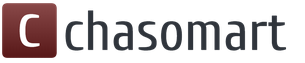Overheating of the computer or its individual components can cause various problems and malfunctions in the system: the OS periodically slows down, freezes, strange graphic artifacts are displayed on the screen, unplanned reboots occur, which may be accompanied by a blue “screen of death”.
In most cases, the symptoms listed above indicate that the computer is overheating. To solve this problem, the user first needs to understand what is causing the overheating.
Causes of computer overheating and their elimination
Gone are the days when overheating of a component led, in most cases, to its fire. However, overheating is still one of the main reasons for reduced service life and failure of system unit components. There may be several reasons, here are some.
The system unit is dirty.
Contamination of the system unit is perhaps the most common cause of overheating of components. Cooling systems are a real magnet for dust, which settles on them in an impressive layer and interferes with normal heat dissipation.
This is especially true for budget cases, which are almost completely devoid of dust protection in the form of special filters.

Not all users are in a hurry to disassemble their system unit, wipe it from dust and clean the cooling system. However, it is simply necessary to do this, because such a simple procedure will significantly reduce the risk of failure of any component due to overheating.
The cleaning procedure is quite simple
After opening the cover of the system unit, remove the following components - video card, processor with cooler and case fans, disconnect the wires.
Remove dust from the remaining hardware in the block. A small brush is best suited for this purpose, which can easily remove accumulated debris from the corners.
The easiest way to clean radiators is with a can of compressed air (these can be purchased at almost any computer store).
After making sure that all surfaces are clean from dust, you can return all components to their place.
This procedure is best carried out in the fresh air or, for example, on the balcony.
Attention! It is not advisable to use a conventional vacuum cleaner to clean the body. At least in blowing mode. Computer components are quite fragile. It is very easy to cause mechanical damage, which can lead to additional costs.
Drying out or incorrect application of thermal paste.
When the thermal paste dries out, the processor starts to heat up more often, its clock speed automatically decreases, and hence performance drops. An excess of paste is not advisable. If you smear the surfaces of the radiator or processor especially generously, you can achieve the opposite effect - the heat transfer will decrease.

Correct application of thermal paste involves spreading it evenly in a thin layer. You can do this with your finger (as shown in the picture), but a plastic card (for example, a business card) is best suited for this task.
Once the paste is applied, press it against the processor and remove any residue that has escaped from the sides. That's it, nothing complicated. Which thermal paste is best to choose and how to change it is described in one of the previous articles. I recommend that you familiarize yourself with it.
Insufficient cooling system capacity.
A typical situation is that a person buys a new computer in the fall or winter, uses it for some time, but then, when the hot season comes, problems with overheating suddenly begin. Most often, processors with standard (included in the basic kit) cooling overheat.
A successful (effective) boxed cooler is quite rare. Now there are quite a lot of high-quality and inexpensive (600-800 rubles) solutions on the market from DeepCool, Zalman and other manufacturers.

If you can't upgrade right away, then take simple measures to reduce overheating. After all, it can cause damage to components, which will lead to even greater expenses.
1) Install the SpeedFan program on your computer, which allows you to monitor the temperature in the system unit and also control the fan speed. If the coolers are only running at half capacity, increase the speed.
2) Work at the computer with the system unit lid open - this will improve the flow of cold air and the output of hot air.
3) Remove the system unit from possible heat sources (battery, sun).
3) Reduce settings in resource-intensive applications and games. All these high quality shadows, particles and detailed models put a significant strain on the hardware. Video cards and processors loaded at 100% generate much more heat.

The quality of cooling is affected not only by the cooling system itself, but also by the correct location in the system unit. Make sure that the system unit coolers are installed correctly. As a rule, 1-2 fans are installed on the front wall of the case to blow in cold air, and on the back and top covers - to blow out warm air.
Overclocking of components and incorrect BIOS settings.
Very often, those who like to use the “untapped potential” of their hardware become victims of overheating. They go to Overclockers or other similar forums, read reports written by professionals in this field, and then try to repeat it. Usually, it all comes down to an uncontrolled increase in the processor multiplier. They are unlikely to feel a significant increase in performance, but overheating is easy.
Fortunately, modern processors and video cards are equipped with overheating protection mechanisms, so it will be quite difficult to burn them out. When the temperature reaches a critical point, the computer will reboot spontaneously.
To return it to working condition, you will have to roll back the changes. There is a special button for this in the BIOS that allows you to return to standard settings.
Errors when choosing components.
When you decide to build your own system, remember an important condition - it must be balanced. You can use special online assemblers (PC Configurator) and calculators to calculate the required power supply power.
As an example:
— http://www.regard.ru/cfg
— https://ru.msi.com/calculator
There is no need to skimp on such important parts as the motherboard and a good power supply. A frankly budget motherboard and a weak power supply may well lead to regular overheating of components with subsequent failure.

Any specialist knows how big the difference can be between the declared power of a power supply and its actual rating. 500W from an unknown Chinese company is by no means equal to 500W from a trusted manufacturer. Otherwise, there would be no two-fold difference in price.
Conclusion
Overheating of a computer and its components is a rather serious problem, which at best will remind you of itself when the system slows down, at worst it will damage expensive hardware.
The best way to combat overheating is prevention. If you assemble a competent and balanced system, clean the system unit and thermal paste in a timely manner, and do not experiment with overclocking, you can protect your PC for a long time from brakes, reboots, blue screens and other troubles.
If you are assembling a computer and looking for the best prices on components, then option number one is computeruniverse.ru. Time-tested German store. Coupon for 5% euro discount - FWXENXI. Happy building!
A personal computer is a rather complex device, consisting of a number of components that work as a whole. This whole process cannot take place without leaving a trace, so the components of the PC heat up under load. Each part has its own normal temperature threshold, but sometimes overheating can occur, which negatively affects the performance of the device and its operating condition.
What to do if your computer gets very hot? How to diagnose overheating? You need to take care of your computer to avoid this. Let's figure out what's what step by step!
The main “symptoms” of overheating
You can tell if your computer is overheating by the following signs:
If one of the signs of overheating occurs, then it is worth making a diagnosis and finding out which component of the personal computer it is.
Can lead to various unpleasant consequences:
- wear of components and their subsequent failure;
- increased energy consumption;
- slowdown of the personal computer;
- possibility of a short circuit.
CPU overheating
There are several ways to determine if a processor is overheating. The following symptoms are common when the CPU temperature is above normal:
- the personal computer freezes 2–10 minutes after turning it on;
- spontaneous shutdown or blue screen;
- lags in games and programs.
The normal temperature for many types of processors is below 50 degrees. Under load, the component can heat up to 65–70. All indicators above indicate overheating.
There are several ways to find out.
BIOS
BIOS shows the temperature of computer components. Here you can find out about the heating of the processor, the CPU supply voltage indicator, and much other information about your PC.
 BIOS is Basic Input-Output system, basic input-output system
BIOS is Basic Input-Output system, basic input-output system Sometimes it happens that the BIOS does not have a column indicating the temperature, or the user simply does not know how to get to this menu. The following programs are ideal for temperature control:
The application measures the temperature of the processor cores and the CPU as a whole, and also allows you to control coolers.
 SpeedFan - a computer program with the ability to regulate the rotation speed of installed coolers
SpeedFan - a computer program with the ability to regulate the rotation speed of installed coolers A paid application that displays all information about temperatures. One of the most powerful utilities of this type.
 AIDA64 is a utility from FinalWire Ltd. for testing and identifying components of a personal computer running Windows operating systems
AIDA64 is a utility from FinalWire Ltd. for testing and identifying components of a personal computer running Windows operating systems A free program that will show the processor temperature and core load. Can display information in the tray.
 Core Temp is a simple compact application for monitoring CPU temperature
Core Temp is a simple compact application for monitoring CPU temperature If you are convinced that the processor is overheating, then you can start cooling it. Not all methods are suitable for beginners, so first we’ll look at some basic steps that can drop 5 to 10 degrees during load and idle time.
Dust always accumulates in the system unit and is one of the main reasons for overheating of the computer. The device must be cleaned once a month under stable loads. Don’t be lazy to wipe hard-to-reach places with thin napkins, and for better results, buy a can of compressed air to successfully blow dust out of the cracks. Cleaning must be carried out throughout the entire system unit.
 Cleaning your computer from dust improves performance
Cleaning your computer from dust improves performance Cooling system
Make sure that the cooling and air conditioning system in your system unit can handle the load. It often happens that a weak cooler and a modest case air conditioning system are called upon to maintain the temperature of a powerful processor. Consider purchasing high-performance cooling systems. Among the coolers you can find inexpensive and high-quality options:
- ID-Cooling DK-03 - 500 rubles. One of the cheapest options on the market, which for its price copes with the main task - reliably cools the processor. If you are interested in a high-quality budget option, then this cooler is perfect for the first time.
 The ID-COOLING DK-03 cooler is designed for cases with limited height and this parameter is only 63 millimeters
The ID-COOLING DK-03 cooler is designed for cases with limited height and this parameter is only 63 millimeters - DEEPCOOL GAMMAXX 300 - 1400 rubles. Excellent CPU cooler, 12 months warranty, copper base and three heatpipes. Low power consumption and reasonable cost make this cooler one of the best in its category.
 Cooler DEEPCOOL GAMMAXX 300 is a universal cooler for Intel and AMD processors
Cooler DEEPCOOL GAMMAXX 300 is a universal cooler for Intel and AMD processors - Deepcool Lucifer V2 - 3000 rubles. The cooler is very easy to use and features the ability to install an additional fan. It will fit in large cases without problems, despite the non-standard placement of heat pipes.
 DEEPCOOL Lucifer V2 cooler supports passive CPU cooling for an absolutely silent system
DEEPCOOL Lucifer V2 cooler supports passive CPU cooling for an absolutely silent system - Noctua NH-U14S - 6000 rubles. Premium cooler that can cool even the hottest processors. Powerful blowing with medium dimensions. In one hour it moves 140 cubic meters of air.
 This device has the highest speed and is perfect for processors with high heat dissipation
This device has the highest speed and is perfect for processors with high heat dissipation - If the load on your processor is high, then it is worth considering water cooling of the processor. Suitable for this (10,000 rubles). This is one of the best water cooling systems from Switzerland. Aluminum heatsinks and reliable mounts will prevent your processor from overheating.
 The Arctic Cooling Liquid Freezer 240 cooling system perfectly copes with heat dissipation in the processor up to 300 watts
The Arctic Cooling Liquid Freezer 240 cooling system perfectly copes with heat dissipation in the processor up to 300 watts
If the cooling system is working properly and there is no dust accumulated on the processor, then the overheating problem may be due to dried out thermal paste. The replacement procedure requires some skills from the owner of the personal computer. First you need to turn off the power to the device, carefully remove the cooler from the processor, remove the old thermal paste and apply a new layer. Among the best it is worth highlighting:
- Arctic Cooling MX-4 - from 600 rubles;
- DEEPCOOL Z9 - from 300 rubles;
- Coollaboratory Liquid PRO - from 1500 rubles.
 When thermal paste dries out, the computer becomes very hot, and the processor and video card may fail.
When thermal paste dries out, the computer becomes very hot, and the processor and video card may fail. Reducing CPU frequencies
You should not engage in lowering processor frequencies without understanding the mechanics of power supply. The problem of increased temperature can arise if, after overclocking the processor, the user does not make sure that his cooling system can cope with the new frequencies and temperatures of the component. It may be worth rolling back the overclock to normalize the processor temperature.
Scalping (advanced users only)
This method of lowering the temperature will allow you to drop from 10 to 20 degrees of the processor under load, but it should only be used by knowledgeable people who understand the scalping process. Essentially, we remove the top layer of the processor, reducing its volume, which allows us to significantly reduce the temperature of the entire device.
Video card overheating
The second most frequently overheated computer component is the video card. Most often they overheat due to lack of cooling and high loads. The included temperature reduction systems do not cope with their task. The main symptoms of a video card overheating:
- fading screen;
- the appearance of artifacts and other graphic bugs during the game;
- Loud noise from the built-in fan.
You can find out the temperature of the video card using the CPUID program. It is capable of showing the temperature of not only the video card, but also other components. You can also use AIDA 64 or MSI Afterburner, which can change the fan speed and overclock the device.
 CPUID - assembly mnemonic for x86 processor instructions, used to obtain information about the processor
CPUID - assembly mnemonic for x86 processor instructions, used to obtain information about the processor The normal temperature of a video card during idle time is 30–50 degrees. Under load, the temperature can rise to 80 degrees. The readings above indicate that the device is overheating.
You can lower the temperature of the video card as follows.
Cleaning the device from dust
This method helps with all PC components because dust trapped in the cooler and on the graphics card board actually contributes to heat and reduced performance.
 Most of the moving parts collect dust in the computer case, i.e. fan blades and adjacent radiators
Most of the moving parts collect dust in the computer case, i.e. fan blades and adjacent radiators Changing dried thermal paste on a video card is a slightly more complicated process than on a processor. Sometimes, in order to get to the graphics chip, it is necessary to disassemble the case and remove the cooler. Next, you need to carefully remove the old thermal paste and apply new one.
 Only two parts of the computer need to replace thermal paste: the processor and the video card (more precisely, the graphics processor)
Only two parts of the computer need to replace thermal paste: the processor and the video card (more precisely, the graphics processor) On not the most expensive video card assemblies, coolers are often not only powerful enough, but also short-lived, so sometimes it is necessary to replace them. It is better to contact a specialist with this question.
 Main characteristics of the cooler - noise level and air performance
Main characteristics of the cooler - noise level and air performance This happens rarely, but it does happen. The factory overclock of the video card can be carried out excessively, so the cooling elements cannot cope with the task, and the device overheats. It’s worth turning to professionals or studying the process of overclocking and deboosting a video card yourself.
 By overclocking a video card or processor, the user wants to increase the performance of an electronic computer
By overclocking a video card or processor, the user wants to increase the performance of an electronic computer Overheating of other components
Overheating of the motherboard and RAM is extremely rare. The temperature of the south and north bridges on the motherboard may exceed. The problem is solved by installing additional fans in the case.
 The reasons may lie in faulty components, dust and dirt.
The reasons may lie in faulty components, dust and dirt. Overheating of RAM most often indicates incorrect circulation of electricity or a defective component assembly. It can be treated by replacing the die or repairing the RAM slots on the motherboard.
Overheating of the power supply happens for two reasons: dust accumulated inside the device and insufficient power of the power supply itself. The first problem is solved by cleaning the component, and the second by selecting a new power supply whose power matches the motherboard, processor and video card installed in the system unit.
 Dust can cause serious damage over time when it collects in narrow passages and crevices, so knowing how to clean your computer correctly can help you avoid these problems.
Dust can cause serious damage over time when it collects in narrow passages and crevices, so knowing how to clean your computer correctly can help you avoid these problems. Overheating of a hard drive most often occurs due to its active use. Additional cooling solves the problem if the device heats up above 50 degrees.
Preventing Overheating
Prevention is easier than correction! That is why constant prevention and regular care of your personal computer will allow you to avoid overheating of components. To avoid asking this question again, it is worth taking a number of preventive actions:
- cleaning the system unit from dust;
- monitoring temperature dynamics;
- checking the ventilation efficiency of the computer case;
- setting optimal fan speed values;
- correct configuration of the energy consumption scheme;
- proper laying of cables inside the system unit and location of the case in a well-ventilated place.
By following simple rules for preventing overheating, you can forget about the consequences and use your personal computer without worrying about high temperatures.
Computer overheating is a common problem for many users. The solution lies in a careful attitude and the application of timely measures. Taking care of your personal computer and combating elevated temperatures will allow your device to operate for many years.
A computer is a complex device, the normal operation of which depends on the interaction of many factors. Computer overheating is one of the most pressing problems encountered by computer users, which reduces the comfortable use of the computer to nothing.
Overheating of a computer (namely the system unit) can be affected by various factors. This article will discuss the main causes of this problem, and, accordingly, solutions will be given.
How do you know if your computer is overheating?
1. Feels like it. The system unit (or laptop) feels very hot to the touch, and the fans can be heard spinning much faster, making more noise.
2. Temperatures are off the charts. Today, there is a large selection of programs for determining computer temperature indicators, take at least the most famous AIDA64 program. As a rule, these utilities display the real temperature of each of the computer devices, and next to it is an indicator that determines the norm. If these indicators differ significantly, this indicates overheating.
3. Sudden computer shutdown. When the computer overheating reaches its peak, the computer automatically shuts down, which prevents some computer components from burning out. Automatic shutdown can occur both after using the computer and immediately after turning it on (which already indicates a critical condition).
4. The computer freezes out of the blue and artifacts appear on the screen. If the video card experiences serious overheating, it means that it cannot cope with its job. As a result, the image on the monitor screen cannot be displayed correctly, and the speed and stability of the computer drops significantly.
5. The computer beeps. If the sound comes directly from the system unit, then it is the BIOS “screaming”. If the sounds are comparable to a siren, then the system can indicate a critical state of the computer, which can be caused by overheating.
Cause of computer overheating
Reason 1: malfunction of the cooling system

The most common reason, which, as a rule, is that there is an obstruction in the cooling system, due to which the cooler cannot spin normally, which means that air circulation, which is aimed at cooling, is seriously impaired.
The cooler and radiator grille may be clogged with dust, and the most basic solution to this problem is cleaning the cooling system. If you take the cleaning of your computer into your own hands, try to do it very carefully, trying not to damage any component.
Reason 2: outdated thermal paste

As a rule, the thermal paste is changed along with cleaning the computer cooling system. Since the central processor plays a leading role in the operation of the computer, it is necessary to pay attention to the freshness of the thermal paste, which allows for heat exchange between the radiator and the processor. When thermal paste dries out, all of its heat transfer properties are lost, which means that the temperature of the central processor and other computer components can increase significantly.
Reason 3: poorly ventilated case

Today, most users assemble their own computers themselves or seek help from specialists who can create the most optimal and powerful device.
It is in such cases that special attention is often not paid to the body of the system unit itself, namely, its ventilation.
Air must pass through the system unit freely and not be blocked by a small number of holes on the case or by various cables.
If you rule out the first possibility of a problem, try removing the cover of the system unit case and checking the temperature readings in AIDA64. If the temperature begins to drop noticeably, you need to think about what to do with the system unit case: increase the airflow capacity on the existing case or replace it with a new one.
Reason 4: poor contact connection

A poor connection in one part of the computer can easily cause heat to be transferred to other components. In this case, it is recommended to check all contacts for their integrity. If, for example, an oxidized contact is detected, it will need to be cleaned, but this should be done extremely carefully, for example, with an eraser.
Reason 5: weak cooler

It is quite possible that the power of the current cooler is not enough to fully cool the computer. And it is likely that with a moderately loaded system, the computer will work quite tolerably, but as soon as a resource-intensive game or program is launched, overheating will immediately make itself felt.
If you suspect that this is the problem, then, first of all, it is recommended to replace the cooler of the central processor, since overheating of the computer often depends on it. It would be a good idea to install additional coolers for hard drives. A simple rule applies here - the more coolers, the lower the temperature of the computer.
Reason 6: power supply failure

When there is a serious load on the computer, the first thing that comes under attack is the power supply, which, in case of serious overheating, can cause overheating. In this case, we can only recommend replacing the power supply.
Actually, there are not many reasons for overheating. First of all, when faced with this problem, you should definitely clean the entire computer from dust and replace the thermal paste - in 90% of cases this completely solves the problem.
The computer often overheats in the summer, and this can be seen in its operation. Programs and the system begin to slow down, and the computer may spontaneously reboot or display a blue screen of death. All this negatively affects the operation of the computer as a whole and can lead to failure of its components.
To effectively combat overheating, it is necessary to evaluate all the factors that influence the operating temperature of a computer or laptop. First of all, make sure that the location of the computer system unit is not cluttered. It is necessary that all ventilation openings have free access to air. Also, the system unit should not be exposed to sunlight or other heat sources. It is best to place the system unit on the floor in a corner 20-30 cm from the walls.
Laptops should be placed on a flat surface. Due to the fact that all ventilation holes on a laptop are located at the bottom and sides, and airflow to components is difficult, special attention should be paid to effective cooling. Computer stores sell special ventilation stands that provide additional airflow to the bottom cover. Such stands are powered by USB connectors and will be an excellent way to deal with it in the summer.
Poor cooling
The cause of poor cooling of the system unit may be a faulty fan. Turn off the computer and remove the side of the case. Inspect all fans located on the processor, video card, installed in the power supply and on the case itself.
Make sure that their blades are intact and that there are no unnecessary objects, wires, etc. in the fan rotation area. The cooler power cables are connected to the corresponding connectors on the motherboard or video card. Without closing the side cover, turn on the computer and see if all the fans are spinning. If one or more fans do not rotate, you should check the rotation by hand with the computer turned off.
Fan jammed
When the lubricant dries out, some fans simply jam. In this case, it is necessary to remove the fan and lubricate it with mineral oil for sewing machines. You should also check the power cable and connector. Due to vibration and dust, power may not be supplied to the fan. As a last resort, change the fan.
Dust
The reason for poor heat transfer and effective cooling is dust. Dust should be dealt with periodically. You should not remove dust with a vacuum cleaner due to the high risk of damage to microcircuits by static voltage or mechanical means. Dust should be blown out using compressed air cans, which can be purchased at any computer store.
Insufficient thermal conductivity
If you keep your computer clean. And all coolers are working properly, but the cause of overheating may be insufficient thermal conductivity between the chip and the cooling radiator itself. This applies primarily to processors. Install the Speed Fan program on your computer, which is absolutely free. When you launch it, you will be able to see the temperature of all the chips in your system and, based on temperature indicators, judge which component is overheating.

There is a special heat-conducting layer between the processor and the heatsink. This can be thermal paste or thermal plate (used mainly on laptops). After some time, the thermal paste loses its thermal conductivity properties and dries out. In this case, the dried layer should be carefully removed and replaced with new thermal paste. Thermal paste is applied in a thin layer to the processor and heatsink. After which the radiator and cooler are installed back in place.
Insufficient cooling system
Also, a common cause of overheating may be an insufficiently powerful cooling system due to the use of a powerful processor or video card. In this case, there is nothing left to do but replace the cooling system with a more powerful and efficient one.
The components of a modern computer have a lot of computing power. They consume a lot of energy and produce heat, so a running computer gets warm. It is normal for a computer to heat up, but only if the temperature of its components does not exceed acceptable limits.
Prolonged overheating of the computer can lead to failure of the processor, video card or motherboard chipset. To prevent this, you need to monitor the state of your PC.
How to tell if your computer is overheating
You can determine if your computer is overheating based on several signs:
- Decreased performance. When performing any tasks, the computer begins to noticeably “slow down”. The cause may be overheating of the central processor, video card or hard drive.
- Image defects appear on the monitor. Various artifacts in the form of colored stripes, squares, and flickering dots indicate overheating of the video card.
- Spontaneous reboot or shutdown. If the temperature of the CPU or video card chip exceeds the upper threshold, the computer restarts or shuts down. This is provided to protect components from destruction due to overheating.
- Unstable computer operation, failure of USB ports. These and other errors may appear when the system logic chips of the motherboard (south and north bridges) overheat.
If the above symptoms appear, you need to check the readings of the temperature sensors and compare them with the normal temperature readings of the computer.
How to check your computer's temperature

You can find out the temperature of computer components using special programs. The program is well suited for this purpose HWmonitor. It has a simple interface and is distributed free of charge.
Program AIDA64 allows you to test the system in advance for overheating at maximum load. To do this, after starting the program in the menu "service" you need to select an item "system stability test". In the window that appears, check all the boxes and click "Start". In the upper window you can observe the temperature change. The processor load graph will be displayed at the bottom.
Typical temperature readings for a desktop computer when idle:
- Processor – up to 45 o C
- Video card – up to 50 o C
- Hard drives – up to 40 o C
Under load:
- Processor – up to 60 o C
- Video card – up to 75 o C
- Hard drives – up to 45 o C
If the temperature readings are significantly higher than the specified values, measures should be taken to eliminate the causes of the computer overheating.
What to do if your computer overheats and shuts down
The most common reason for a computer to overheat is dust in the system unit. It clogs cooling radiators and interferes with heat dissipation. In many cases, cleaning the system unit can eliminate overheating of computer components.

If your computer overheats and turns off during a game, you should first pay attention to the condition of the video card cooling system: check whether the fan is spinning and make sure there is no dust in the radiator. The same goes for the processor cooler.
Another reason for overheating may be improper installation of the system unit, which reduces air circulation in it. The ventilation holes in the case should be open so that nothing blocks the flow of air. The system unit should not be installed too close to heating appliances. If you remove the side cover of the computer case, the temperature of its components can drop to several degrees. In some cases, installing additional fans helps eliminate overheating.
If the computer continues to overheat after cleaning, and all the cooling system fans are operating normally and nothing is blocking air from entering the system unit, replacing the thermal paste will help cool down the “hot” components.