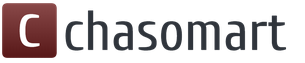The ICO format is most often used for the production of favicons - website icons that are displayed when you go to web pages in a browser tab. To make this icon, you often have to convert an image with a PNG extension to ICO.
To convert PNG to ICO, you can use online services or use programs installed on your PC. We will consider the last option in more detail. To convert in this direction, you can use the following types of applications:
- Graphics editors;
- Converters;
- Picture viewers.
Method 1: Format Factory
First, let's look at the algorithm for reformatting into ICO from PNG using the Factory Format converter.
- Launch the application. Click on the section name "Photo".
- A list of transformation directions, presented in the form of icons, opens. Click on the icon "ICO".
- The ICO conversion settings window opens. First of all, you need to add the source. Click "Add file".
- In the image selection window that opens, enter the location of the original PNG. Having designated the specified object, use "Open".
- The name of the selected object will appear in the list in the parameters window. In field "Destination Folder" the address of the directory to which the converted favicon will be sent is entered. But if necessary, you can change this directory, just click "Change".
- Going with the tool "Browse folders" to the directory where you want to store the favicon, select it and click "OK".
- After a new address appears in an element "Destination Folder" click "OK".
- Returns to the main program window. As you can see, the settings for the assigned task are displayed in a separate line. To start the conversion, highlight this line and click "Start".
- The image is reformatted into ICO. After completing a task in the field "State" status will be set "Done".
- To go to the directory where the favicon is located, select the line with the task and click on the icon located on the panel - "Destination Folder".
- Will start "Conductor" in the area where the finished favicon is located.











Method 2: Photo Converter Standard
- Launch Photo Converter Standard. In the tab "Select files" click the icon «+» with an inscription "Files". In the list that opens, click "Add files".
- The picture selection window opens. Go to the PNG location. Having identified the object, apply "Open".
- The selected picture will be displayed in the main program window. Now you need to specify the final conversion format. To do this, to the right of the group of icons "Save as" at the bottom of the window, click on the sign-shaped icon «+» .
- An additional window opens with a huge list of graphic formats. Click "ICO".
- Now in the elements block "Save as" icon appeared "ICO". It is active, which means that it is the object with this extension that will be converted. To specify the final storage folder for the favicon, click on the section name "Save".
- A section opens in which you can specify the directory for saving the converted favicon. By rearranging the position of the radio button, you can choose where exactly the file will be saved:
- In the same folder as the source;
- In a directory nested in the source directory;
- Random selection of catalogue.
When selecting the last item, it is possible to specify any folder on the disk or connected media. Click "Change".
- Opens "Browse folders". Specify the directory where you want to store the favicon and click "OK".
- Once the path to the selected directory is displayed in the corresponding field, you can start the conversion. Click for this "Start".
- The image is being reformatted.
- After its completion, the transformation window will display the following information: "Conversion complete". To go to the favicon location folder, click "Show files...".
- Will start "Conductor" in the place where the favicon is located.











Method 3: Gimp
Not only converters, but also most graphic editors, among which Gimp stands out, can reformat to ICO from PNG.
- Open Gimp. Click "File" and choose "Open".
- The picture selection window opens. In the side menu, check the file location drive. Next, go to the directory where it is located. With the PNG object selected, apply "Open".
- The picture will appear in the program shell. To convert it, click "File", and then "Export As...".
- In the left part of the window that opens, specify the drive on which you want to store the resulting image. Next, navigate to the desired folder. Click on the item "Select file type".
- Select from the list of formats that opens "Microsoft Windows Icon" and press "Export".
- In the window that appears, just click "Export".
- The image will be converted to ICO and placed in the area of the file system that the user specified earlier when setting up the conversion.






Method 4: Adobe Photoshop
The next graphic editor that can convert PNG to ICO is called Photoshop from Adobe. But the fact is that in the standard build, Photoshop does not provide the ability to save files in the format we need. In order to get this function, you need to install the ICOFormat-1.6f9-win.zip plugin. After downloading the plugin, you should unpack it into a folder with the following address template:
C:\Program Files\Adobe\Adobe Photoshop CS№\Plug-ins
Instead of meaning «№» You must enter the version number of your Photoshop.


Method 5: XnView
A number of multifunctional image viewers can reformat to ICO from PNG, among which XnView stands out.


As you can see, there are several types of programs that can be used to convert to ICO from PNG. The choice of a specific option depends on personal preferences and conversion conditions. Converters are most suitable for bulk file conversion. If you need to make a single conversion with editing the source, then a graphic editor will be useful for this. And for simple single conversion, an advanced image viewer is quite suitable.
Formats. PNG gained widespread popularity and was highly regarded due to its ability to provide good data compression without loss of quality and support for an alpha channel, which opens up a wide range of possibilities for creating effects.
ICO files contain images used as icons for files, folders and programs on the Microsoft Windows platform. Icons appear on the desktop, in Windows Explorer, or in the Start menu and help identify every detail. ICO images are typically small in size, scalable, and can also serve as website logos or symbols that appear in a web browser next to a URL. The equivalent of ICO files on Mac computers is ICNS.
How to convert PNG to ICO?
The easiest way is to download a good conversion program, such as Photo Converter. It works quickly and efficiently, allowing you to convert any number of PNG files at once. You will be able to quickly appreciate that Photo Converter can save a lot of time that you will spend when working manually.
Download and install Photo Converter
The photo converter is easy to download, install and use - you don't need to be a computer expert to understand how it works.
Add PNG files to Photo Converter
Launch Photo Converter and load the .png files you want to convert to .ico
You can select PNG files through the menu Files → Add files or simply transfer them to the Photo Converter window.

Select a location to save received ICO files

Select ICO as the saving format
To select ICO as the saving format, click on the icon ICO at the bottom of the screen, or the button + to add the ability to write to this format.

Now just press the button Start and the conversion will begin instantly, and the ICO files will be saved to the specified location with the desired parameters and effects.
Try the free demoVideo instruction
Hi all! Today I want to tell you about how to convert icons from png to ico format. The ico format is an OS Windows extension for storing icons. But we will talk directly about Favicon - this is a small website icon. Creating a favicon from a png file is very easy. Let's look at two ways to convert png to ico, using online services and special programs.
How to convert png to ico online
In the previous article I described how online services are possible. So in this article we will use one of those online services.
We go to the site, on the main page of the site we load our icon.

After downloading, select the ico format to convert png to favicon. And press the button "Convert".

We wait for the conversion process to finish and save our finished favicon to our computer.

After saving to your computer, rename the file to Favicon.ico and upload to your website.
Program to convert png to ico
Now to get the ico file we will convert the png image using the Aveiconifier program.
– Free program for converting png images to ico format and vice versa. Download: (downloads: 844)

To convert, simply drag your image into the box labeled "Drop a PNG file here". Literally in seconds the image is converted into ico format.