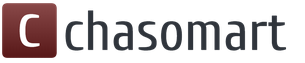The Internet is diverse. A huge amount of content of a very different nature is available to users around the world. However, this very content does not always coexist with the legal framework of a particular country, so regulatory authorities try in every possible way to hide resources from users by introducing restrictions and blocking. The Russian Federation was no exception, where users are also forced to resort to various tricks to open blocked Internet pages.
Opera browser and its integrated bypass system
First, it’s worth taking a closer look at the Opera browser, which in 2016 acquired its own VPN (Virtual Private Network).
As part of the browser, this add-on is absolutely free, and its work is characterized by high levels of stability and speed of the Internet connection. Initially, the display of the launch button for this option is disabled; to activate it, you must perform the following steps:
- Call up the settings menu. In the latest versions of the browser, the settings icon is displayed on the express panel, and the menu can also be called up by typing “opera://settings/” in the address bar.
- On the left, click on the “Security” tab.
- In the main browser window, go down to the “VPN” block.
- Check the box next to “Enable VPN”, after which the required button will appear to the left of the address bar.
When you click on this button, the browser displays a drop-down menu in which you can enable or disable the option, go to the settings block, and also select the location of the servers that act as a network intermediary: Optimal location, Europe, America, Asia. Of course, using a VPN directly affects the connection speed; any speed testing service will help you test the servers and choose the most suitable one.
Browser extensions
In browsers that do not have a built-in anonymizer, bypassing the blocking is possible using add-ons that work on a principle similar to Opera VPN for encrypting session traffic inside the browser. The list of addons is impressive, the most popular of which are worth noting:
- friGate - used in Chrome and Firefox browsers and is a classic proxy add-on. It has its own updated list of resources, thanks to which access to the web addresses required by the user is maintained, and also maintains acceptable speed.
- Browsec VPN - available for Chrome, Firefox, and Opera, works as a proxy agent.
- Yandex Access - works on most browsers based on the Chromium engine. Designed primarily for free access to Yandex, VK and OK group sites.
- Data Saver is an addon for Chrome that compresses data to save traffic using Google servers. Due to recent events involving mass blocking of many IP addresses, operation may be unstable.
- - an add-on that works in Opera, Firefox and Chrome. A proxy anonymizer that provides additional protection for your wireless connection.
VPN
The principle of operation of a VPN, the use of which is offered by third-party companies, is similar to what Opera VPN does, with the only difference being that the communication channel is encrypted not at the browser level, but at the network level, which allows you to organize secure network interaction without being tied to a specific browser. There are both paid and free services that provide this service. Free ones are the most popular among most users, but they most often offer limited services (speed and connection time, amount of data transferred, and possible lack of country selection).
Among the most frequently used services are:
- CyberGhost VPN is a program for Windows, Android, Mac OS and iOS that provides anonymous and confidential data transfer. It works through traditional IP address spoofing and traffic encryption.
- Hotspot Shield Free - can be used not only as a means of bypassing blocking, but also as a means of protecting personal data by sending data via HTTPS.
- OkayFreedom VPN is a classic service that offers the use of servers both in Russia and in the USA, Europe and Asia.
- SoftEther VPN is an interesting VPN project based on the voluntary interaction of ordinary network users from all over the world. The connection speed is noticeably lower, but a high-quality encryption level is offered.
- Avast SecureLine VPN is a client-server application developed for Windows, Android, Mac OS X and iOS. The ability to protect any networks, including wireless ones, as well as anonymize and encrypt data.
- F-Secure Freedome VPN is another multi-platform VPN client that, in addition to standard functionality, has the ability to block dangerous web pages and mobile applications.
DNS
Sometimes it is possible to bypass the blocking of a particular resource by forcing a DNS change. The DNS server in this case will be used as a proxy server, redirecting user traffic. In this case, the blocking will not work, and there will be no problems with access to prohibited sites.
Now, in the era of wireless devices, there is a router in almost every home. Therefore, it would be more expedient to change the DNS server on it. When setting up DNS on the router, any prohibited web page will be accessible from any device, and there is no need to change the DNS settings.
Several services providing similar services:
- Google Public DNS is a free service that is quite capable of acting as a high-quality replacement for a local provider’s domain name system due to its good bandwidth and stable connection.
- OpenDNS Premium DNS - in addition to the basic function of providing DNS, it provides anti-phishing protection and malware blocking services. It implies a stable and reliable connection, as well as high speed.
- Norton ConnectSafe is a service that provides both DNS servers and local network protection from malicious sites. Does not require installation of specialized software.
Tor Browser
Tor is an organized proxy server system that uses virtual tunneling principles and provides anonymization as well as data encryption. This is achieved thanks to the so-called onion routing, which encrypts the transmitted data layer by layer at various network nodes. In addition, it is not subject to traffic analysis.
The free cross-platform client component of this complex network, the use of which virtually eliminates the interference of third parties in the user’s information exchange with the sites he needs, blocks information about the real IP address, and also easily bypasses site blocking.
Of course, with such a multi-component network organization, it is impossible to avoid the main problem - very low connection speed, although this is a more than reasonable price for complete anonymity and protection of personal data.
Hello everyone! The issue of blocking resources in RuNet is now very acute and sometimes quite good sites that have always cooperated with copyright holders are banned. I have one note that helps people, so... one of the methods involves going to a site that was sent under the knife - people think that the method is not relevant and write angry comments. Well, let's figure out how to bypass the ban on access to sites? - good and bad, that's what you like.
To begin with, I want to explain that theoretically and practically no one can block the sites themselves - this is a very complicated procedure, especially if the resource is located on the territory of another (or even enemy) states. Our providers block the ability to access a blocked site... it’s like in an exam - you can’t use a notebook, but if you really want to, you can easily access the data.
There are quite a few ways to access a blocked resource, but I have selected, in my opinion, the easiest to use options - and the first two are especially simple, you won’t even know that you have gone to a site that the government dislikes - everything will work automatically. However, it does not always work and then the option is for the completely frostbitten (in the good sense of the word)
1. Firefox browser extension
I’m very used to the red fox, so first I’ll tell you a trick for bypassing blocking specifically for this browser... by the way, it really surprised me when I didn’t find the frigate addon in the available extensions - but it actually exists. So that you don’t have to look for it and accidentally download something unnecessary, I’m attaching a download link from the official Mozilla server - the source is reliable, don’t worry...
https://addons.mozilla.org/ru/firefox/addon/frigate/
The link contains a description of this extension... they say it opens sites that have been blocked by your administrator or simply your provider - the extension will help cope with this ailment (to be honest, I don’t understand people who use anonymizers like chameleon and others - everything is simple and clear). Click “Add to Firefox” and after installing and restarting the browser, you will be able to visit any sites you want.

There is no need to configure anything - the extension itself understands that a resource on the network is blocked and automatically begins to pull data through a proxy, so the speed will only decrease on problem sites, there is no burden at all for normal work.
2. FriGate extension for Google Chrome
I know that Firefox is a good browser and I gave my preference to it, but one cannot deny the fact - Google Chrome is the most popular browser (and all sorts of Yandex browsers are derivatives of the Chromium engine), so it is not logical to ignore it. The FriGate extension exists for Chrome too... you just need to find it! Go to Settings, Additional Tools, Extensions (Unfortunately, there are no hotkeys)
 We look for the friGate CDN extension - access to sites and install it... I don’t know why, but Chrome even has small instructions on how to use this extension - but in most cases this is not needed - everything works right out of the box and getting to a resource blocked in the country becomes easy .
We look for the friGate CDN extension - access to sites and install it... I don’t know why, but Chrome even has small instructions on how to use this extension - but in most cases this is not needed - everything works right out of the box and getting to a resource blocked in the country becomes easy .

These two methods are very simple, but very rarely (but it happens) it happens that these methods do not help us and the site remains inaccessible... but you can get to it...
3. Cardinal option - TOR Browser
This browser was originally conceived for anonymity on the network and therefore it is now also possible to access resources that are closed to us... there is a separate note about this browser, you can read it and - the version does not conflict with other browsers and will definitely not be superfluous.

The disadvantage is low operating speed, but the advantage is almost 100% access to any resources on the network - so the low performance is quite forgivable.
P.S. Don’t know how to bypass the ban on access to sites? - now we have eliminated the memory gap and can enjoy all the delights of the Internet... FREEDOM FOR PARROTS!!! 🙂
In contact with
Hello everyone, every day, various states are restricting access to sites that we are used to using. The government claims to protect us from anything, but it doesn't make it any easier for us. Today I will tell you about all the currently known ways to bypass website blocking.
Changing DNS servers
The easiest way to bypass most blocks is to change DNS servers. Providers most often block various sites at the DNS server level. DNS servers convert the site's IP address into a URL through which the site opens. If you block the IP address of a site at the DNS server level, then the IP will not turn into a URL (site address) and thus access will be limited.
But it is very easy to bypass such blocking; you need to use public DNS servers in your network settings. Let's go, control panel - network control center - change adapter settings - select your network connection - right click, properties - find Ipv4 in the list - click properties - put a dot, use the following DNS addresses - enter DNSs 8.8.8.8 and 8.8.4.4 (you can also enter any other public DNS servers). Next, you need to clear the DNS cache on your computer. This can be done, for example, through (check the DNS Cache box and clear it) or through the command line as an administrator:
- ipconfig /flushdns and press Enter.
- ipconfig /registerdns and press Enter.
- ipconfig /release and press Enter.
- ipconfig /renew and press Enter.

If you have a router, then it is advisable to make these settings on the router itself, do all router settings with extreme caution. In the address bar of your browser, write 192.168.0.1 or 192.168.1.1 and press Enter. Enter your username and password to access the router. Next, find the WAN connection settings section and manually enter the DNS servers there - 8.8.8.8 and 8.8.4.4 This can be done differently on different routers, and if in doubt, better not go there.

I would like to note that not all providers will perform this trick; some providers do not allow you to change the DNS server. But there is another way out.
Unblocking access to the site through the HOSTS file
If your provider does not allow you to change the DNS server, then you can easily change the hosts file on your own computer. I showed how to do this in my very old video - https://www.youtube.com/watch?v=KxrWGhXyNHA. In order to unblock a site you need to know its IP address, this service will help us with this. Just go to the service and enter the address of the site you need, this way you will find out the IP. Next, you need to edit your hosts file and insert a line there that matches the site’s IP and site address, it will look like this:

This way, the computer will not connect to any third-party DNS servers, but will take information from your hosts file. This can be said to be your personal DNS server. And since blocking of sites most often takes place at the level of DNS servers, you yourself will adjust these parameters and gain access to any sites you need!
But it happens that providers block full access to sites and changing DNS, and the hosts file does not help. Then there are other options for bypassing site blocking.
Using browsers with turbo mode or built-in VPN
There are many browsers you can use for this, but I will only talk about two: Opera and . In the Opera browser, you can use turbo mode, turn it on in the settings, or use the VPN service built into the browser. You can enable it like this:
- Open the opera://settings/ page in the browser address bar
- Go to Security in the left navigation menu
- Scroll to the VPN section
- Check the box Enable VPN
After this, the browser will work in VPN mode and you will be able to access any sites.
In Yandex browser you need to activate turbo mode:

This mode also gain access to blocked sites.
Using browser plugins
You can install plugins in the browser: friGate, ZenMate, Browsec or Data Saver. These plugins work like a VPN but only for the browser. These plugins can easily open access to blocked sites; this is the easiest way to bypass blocking. I'll tell you about VPN below.
Using VPN services
Using the Tor Browser
Another good way to bypass site blocking is to use a web browser. The Tor browser creates an anonymous network that encrypts all data transmitted, including from the provider, and also uses servers from different countries to connect to the Internet. To ensure user confidentiality, multi-level encryption and routing of your network traffic over a distributed network is used.
This technology prevents an outside observer of your Internet connection from knowing what websites you visit, prevents sites from knowing your physical location, and also allows you to access blocked web resources.
But Tor has a drawback: low connection speed. The browser can be used absolutely free and without restrictions. I talked about it in more detail.
I will tell you more about bypassing website blocking in my video:
Anonymizers
To access any sites, you can use special anonymizer services; they change the URL address of the site you need, so you can access any site. The best anonymizers known to me are: Chamelion and noblockme.ru, you can google the rest yourself. Just go to the anonymizer website and write the site you need in the line, it will open in anonymous mode.
I hope one of the methods described above will help you bypass site blocking. If you know any other methods, write them in the comments and I will add this method to the article!
If you often travel on the global Internet, you have probably come across sites where, when you go to them, you notice the message “Access to the Internet resource you requested is limited.” If this is a random site that was recommended to you on a forum to get acquainted with a new program, then you will close it without regret and forget about it. But there are other situations. For example, you downloaded an antivirus, but you need keys to activate it, and the site with the keys is blocked. In this case, you will need access to the site. We will discuss how to bypass the block later in the article.
Why are sites blocked?
In fact, there are quite a lot of websites blocked by government agencies. Some of the most popular sites that have been blocked over the past few years are Kasparov.ru, Grani.ru RuTracker, etc. Most often, the reason for blocking is non-compliance with the rules for posting information on the Internet, child pornography, drug propaganda, information about suicide, extremist information character. If you have a website or want to check any website for blocking, visit the Roskomnadzor page http://blocklist.rkn.gov.ru/. Enter the address of the site's home page in the blank line, enter the captcha and click "Search".
 Roskomnadzor logo
Roskomnadzor logo Other government agencies may also influence the banning of a site. For example, previously, websites containing materials promoting drugs were dealt with by the State NarcoControl. The Federal Tax Service may be involved in the decision to block Internet casinos and other prohibited similar resources.
Bypassing the “Access to the Internet resource you have requested is restricted” ban
Despite the fact that sites are banned by government services, there are quite a few ways to bypass the “Access to the resource you requested is restricted” blocking. Let's take a closer look at how to visit a blocked site via a computer.

How to bypass site blocking via phone
Users more often access the Internet from phones and tablets, so there are also options for bypassing site blocking for these devices. Let's look at them in more detail.
- The Browsec app is currently only available for iOS devices.
- ZenMate can be used by anyone who uses Android mobile devices. You can download it from the Play Market.
- The NordVPN app is available for all mobile platforms.
- By visiting the website Openrunet.org and using the service, you can also bypass the blocking of any site and not only in Russia.
- Special browsers Onion, Fuffin, Orbot will also help solve the problem with the block.
How to open a blocked site on the MTS network
First of all, official information service providers, such as mobile operators, carry out instructions to block websites. Therefore, those who use the Internet from MTS are extremely interested in ways to bypass the block to prohibited sites “Access to the resource you have requested is limited.” All methods described above in the article are suitable for all MTS subscribers.
An excellent choice for users of all devices is the Tor browser. It allows you to use new data encryption technologies, as well as a special anonymous network consisting of VPN tunnels that are capable of transmitting information in a secure form. A universal way to gain access to sites, when visiting which the message “Access to the requested resource is limited” appears, is to change your country of residence.
Recently, more and more sites are becoming victims of Rospotrebnadzor. Not only pornographic resources fall under his heavy hand, but also educational ones (Wikipedia), Internet folklore sites (Lurkmore), and many others. Access restriction is carried out by your provider and does not have global significance. Providers only carry out blocking instructions given to them. That is why craftsmen have developed various workarounds blocking sites.
Bypass blocking site not that difficult. In most cases, all blocking is carried out by a stub, and the sites themselves are simply hidden from you. So such a restriction is just a formality. As they say: “Whoever wants, will find.”
Way to bypass blocking No. 1: Standard browser capabilities and installing extensions
Yandex and Opera browsers have a “Turbo” mode, which allows you to bypass website blocking by your provider. There is nothing complicated here, just enable this mode, and all sites will open without problems.
The first method is easier. Let's say your company doesn't allow you to download the popular real-time chat program AOL Instant Messenger. You can still communicate with your friends and colleagues using an online version of the program called AIM Express ( AIM.com/aimexpress.adp). In addition, the company Google There is a real-time chat service, Google Talk, available at Google.com/talk. Such programs as music players and video games also have their own Internet versions - usually they are somewhat stripped down compared to the original programs.
The second approach to solving the problem is more complex, but with its help you get access to that very program on your computer. All three of our experts named the company Rare Ideas LLC ( RareIdeas.com), which offers free versions of popular programs such as Firefox and OpenOffice. You can download programs to portable devices, such as an iPod or flash drive, through the Portable Apps service ( PortableApps.com). After that, you connect this device to your work computer and you're done. (Although, if your company prohibits the use of external devices, consider yourself out of luck.)
Risk: The use of online services may place undue strain on company resources. And programs on external media create a security risk. IT people prefer to keep control over the software used by employees so that if a virus or other problem occurs, they can easily fix it. If you bring programs with you, the degree of control over them is reduced.
Another thing to keep in mind is that some less secure programs, especially file-sharing programs, may contain spyware.
How to protect yourself: If you bring the program on external media, Lowbell says, at least change the settings of the antivirus program on your work computer so that it scans the device for potential threats. This is easy to do by going to the “settings” or “options” menu. Likewise, if you use file sharing services, configure them so that others cannot access your files, also through “settings” or “options”.
3. How to access sites blocked by your company
Problem: Companies often restrict their employees' access to certain sites, ranging from the truly obscene (porn sites) and the likely less-than-scrupulous (gambling sites) to the practically innocent (email sites).
Workaround maneuver: Even if your company does not allow you to access these sites, by typing their address in the top line, you can sometimes still get to them in a roundabout way. You go to a site called a “proxy” and type the Internet address you need in the search bar. Then the proxy site goes to the site you need and gives you its image - this way you can see it without going to it directly. For example, Proxy.org, serves more than 4 thousand proxy sites.
Frauenfelder and Trapani suggest another way to achieve the same result: use Google Translate and ask it to translate the site name from English to English. Just enter the following text: "Google.com/translate?langpair=en|en&u=www.blockedsite.com", replacing "blockedsite.com" with the address of the site you need. Google essentially acts as a proxy server, finding the mirror site for you.
Risk: If you use a proxy site to view email or YouTube videos, the main danger is that you will be caught by your superiors. But there are also more serious security threats. Sometimes Internet bad guys buy website addresses that are just a letter or two away from popular sites and use them to infect visitors' computers with viruses, Lowbell warns. Often companies block these sites too - but if you use a proxy, you will be defenseless against them.
How to protect yourself: Don't make using proxy sites a habit. Use this method only to access certain sites that your company has closed access to in order to improve productivity - for example, YouTube. And be more careful with spelling.
4. How to cover your tracks on a corporate laptop
Problem: If you use a company-owned laptop to work from home, it's likely that you use it for personal purposes: organizing family vacations, buying books to read on the beach, compiling online photo albums, and so on. Many companies reserve the right to track everything you do on that computer because it is technically the property of the company. What will happen if... uh... your friend accidentally wanders onto a porn site or searches on the Internet for a cure for some shameful disease?
Workaround maneuver: The latest versions of Internet Explorer and Firefox browsers allow you to cover your tracks. In IE7, select Tools, then Delete Browsing History. Here you can either erase your entire browsing history by selecting Delete All, or select multiple links that you want to erase. In Firefox, simply press Ctrl-Shift-Del or click on Clear Private Data in the Tools menu.
Risk: Even if you clear your history, surfing the Internet freely still puts you at risk. You could unintentionally pick up spyware on a shady site or create legal problems for your boss with your behavior. If you get caught, at best you could be in an awkward situation, and at worst, you could lose your job.
How to protect yourself: Clean up your personal data as often as possible. Better yet, don't use your work computer for anything you wouldn't want your boss to know about.
5. How to find work documents from home
Problem: You finish your work late at night or on the weekend - but the document you need is left on the office computer.
Workaround maneuver: Google, Microsoft, Yahoo and IAC/InterActiveCorp offer software for quickly searching for documents on your computer desktop. In addition, some of them allow you to search from one computer for documents saved on the desktop of another. How it works? The search engine company stores copies of your documents on its server. This way it can scan these copies when you search remotely.
To use Google's software - one of the most popular - you need to follow these steps. First, set up a Google account on both machines by visiting Google.com/accounts. (Be sure to use the same account on both computers.)
Then go to the site Desktop.Google.com and download desktop search software. Once it's installed, again on both machines, click on Desktop Preferences, then on Google Account Features. Check the box next to the phrase Search Across Computers. From this point on, all documents you open on both computers are copied to Google's servers, allowing them to be found on both computers.
Risk: Enterprise technology professionals imagine a catastrophic scenario: You've stored highly sensitive financial information on your work computer. We installed a program to access these files from our personal laptop. And then the laptop got lost. Ah ah ah.
In addition, experts have discovered vulnerabilities in Google's computer search software that could allow hackers to trick a user into giving them access to files, says McAfee's Shmugar. (Those problem areas have since been fixed, but there may be others, he says.)
How to protect yourself: If you have files on your work computer that should never be shared publicly, ask your IT system administrator to help you install Google Desktop in a way that won't leak.
6. How to store work files online
Problem: In addition to desktop searches, most people who often have to work from home have found their own solution. They save work files on portable devices or on the company network, from where they later retrieve them remotely. But portable devices can be bulky, and connections to your work network can be slow and unreliable.
Workaround maneuver: Use online storage services such as Box.net, Streamload or AOL owned Xdrive. Most of them offer free storage of one to five gigabytes of information, and charge a few dollars per month for a package with additional storage. Another guerrilla method is to send yourself these files to your personal email, such as Gmail or Hotmail.
Risk: Bad guys could steal your password for one of these sites and steal copies of your company's sensitive materials.
How to protect yourself: When you are about to save a particular file on the Internet, ask yourself what will happen if it becomes widely available or falls into the hands of the head of a company that is your main competitor. If nothing bad happens, then continue.
Problem: Many companies have the ability to monitor employee emails both at their work address and at other email addresses, as well as ICQ communications.
Workaround maneuver: When you send emails from your personal email account or work email, you can encrypt them so that only the recipient can read them. In Microsoft Outlook, click on Tools, then Options and select the Security line.
Here you can enter a password, and no one will be able to open the letter without knowing this password. (You must, of course, give this password to the people for whom these letters are intended in advance.)
For personal correspondence using Internet mail services, use Frauenfelder's advice. When you check your email, add an s after "http" in the address bar of your email site - for example, https://www.Gmail.com. This way you will start a secure session and no one will be able to track your emails. However, not all web services support this.
To encode your communications in real time, use Cerulean Studios' Trillian service, which works with AOL Instant Messenger, Yahoo Messenger and other real-time chat programs and helps you encode your conversations so that no one else can read them.
Risk: The main reason companies monitor employee emails is to catch those passing on sensitive information. By resorting to all of the above tricks, you can provoke a false alarm and make it difficult for IT department employees to deal with a real threat.
How to protect yourself: Use the methods described only occasionally, and do not use them by default.
8. How to get to work email if your company doesn’t want to go broke on a PDA
Problem: Anyone who doesn't have a PDA knows the feeling: you go to a restaurant for lunch or a beer after work, and everyone reaches into their pockets for their PDAs, and you're the only one forced to dangle a glass in your hand.
Workaround maneuver: You too can stay in touch with your work email using a variety of mobile devices. Simply set up your work email so that emails are forwarded to your personal email address.
In Microsoft Outlook, you can do this by right-clicking on any email, selecting "Create Rule" and asking that all emails be forwarded to another address. Then set up your cell phone to check your email using the instructions from your ISP (the company that sends you your phone bills).
Risk: Now hackers can hack not only your computer, but also your phone.
How to protect yourself: There is a "correct" way to access work email using various personal mobile devices by obtaining the password and other information from the IT department.
9. How to access personal mail from a work PDA
Problem: If your company provided you with a PDA, you're probably facing the opposite problem. You want to check your personal email as easily as your work email.
Workaround maneuver: Pay attention to the "Settings" section of your personal mailbox and make sure that you have activated POP (postal protocol), which is used to receive mail through other addresses. Then go to your BlackBerry PDA service provider's website. Click on the "Profile" button, find the Email Accounts section there and select Other Email Accounts. Then click on Add Account and enter information about your personal email address. Now your personal mail will arrive in the same place as corporate mail.
Risk: Your company probably uses an arsenal of security tools to combat viruses and spyware. When you receive personal email on your BlackBerry, it bypasses these security barriers. That means spyware or viruses could get into your PDA through your personal email, says McAfee's Shmugar.
What's worse, he says, when you plug your BlackBerry into your work computer, there's a chance that spyware will transfer to your hard drive.
How to protect yourself: Cross your fingers and hope that your email provider is doing its best to protect against viruses and spyware (they probably do).
10. How to pretend you're working
Problem: You're busy doing a vital Internet search when suddenly your boss appears behind you. Your actions?
Workaround maneuver: Quickly press Alt-Tab to minimize one window (like the one you're browsing in on ESPN.com) and open another (in preparation for today's presentation).
Risk: The good news is that there is no threat to the company's security.
How to protect yourself: Get to work.