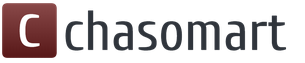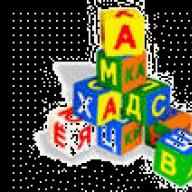CompanyAuslogics Software Pty Ltdis located in Sydney, Australia, but has branches in Russia and Germany. She specializes in optimizing computers and offers interesting and effective programs for cleaning the system registry, defragmenting hard drive, recover accidentally deleted files and speed up the system.
I have already talked about an interesting program of Australian developers. And today we’ll talk about how to defragment the Windows registry. And a smart program will help us with this Auslogics Registry Defrag. It is free for home use.
As you know, all settings of the Windows operating system are stored inside a single database called the registry. The registry is a complex and important part of the operating system. Programs on your computer access the registry hundreds of times per second. A large number of applications also store their configuration in the registry. The more programs installed in Windows, the more settings they have to store. As a result, the registry file grows in size. But when removing applications and erasing some branches of the registry, the file does not physically decrease, holes gape in it, unused fragments. You probably already know that registry fragmentation slows down the system. But did you know that while the computer is running, the registry is fully loaded into RAM. As you know, there is never a lot of memory, and therefore, the smaller the registry file, the less RAM it will use, and the more it will be left for other applications.
Auslogics Registry Defrag defragments and compresses the Windows registry. The program actually rewrites the registry again, eliminating empty data blocks and correcting structural defects. The result is a compact and well-organized registry that consumes fewer system resources and takes less time to process application and operating system requests.
You can download the Auslogics Registry Defrag program from the official Auslogics website (5 Mb). During installation, in order not to litter in the browser, I recommend unchecking these boxes:
The Ask.com toolbar is a rather nasty thing that interferes with using the browser: 0).
After installation necessarily restart your computer. After loading close all programs, which have tray icons (near the clock). Disable your antivirus too. Ideally, no third-party programs during registry defragmentation should not be running. This is because defragmentation will take place after Windows restarts, and it makes no sense to leave programs open if they can no longer be accessed. And this is true. As soon as the analysis of the registry begins, the mouse pointer cannot escape from the cell of the application's working window. Keyboard shortcuts don't work either. It is not possible to switch to another task.
Run Auslogics Registry Defrag. If the program is downloaded to English language:
Then by clicking on Setting-Language Russify it by selecting Russian in the drop-down menu
I hope that there will be no problems and the Russian-language interface will open before you. On the start page, you can get acquainted with the stages of the defragmentation process.
We press the button Analysis, We are waiting for the completion of the registry analysis. During registry analysis, the program searches for empty data blocks to determine the degree of registry fragmentation.
After the analysis is completed, then run defragmentation:
Select the first item and after restarting the computer, a black screen with white text will appear:
After that, after some time, the computer will restart again, we will get to the Desktop with a report window:
That's all, the files in which the registry itself is located have been defragmented, as well as the data inside them. Incidentally, this is the only the fastest way to defragment registry files.
We close the program. But, if you wish, you can see a detailed report before that:
Courtesy of glashkoff.com
PS. I was describing the latest version of Auslogics Registry Defrag at the time of writing, but the software Auslogics Software are constantly updated and the latest versions, of course, may differ from those described in the article.
However, the option under consideration can always be found in the archive of the developer's website.
In my opinion Auslogics Registry Defrag — Safe Windows Registry Defragmenter, which improves computer performance by optimizing the structure of the registry. So take advantage of your health
Here is a little tip for you to install and use the Auslogics Registry Defrag program
And a little video about the work of the program:
Das problem: Ihr PC hat möglicherweise zeitweiliges Einfrieren, langsame Anwendungsreaktion oder andere Stabilitätsprobleme. In Verbindung mit einer hohen Speichernutzung können diese Probleme die Leistung Ihres Computers erheblich beeinträchtigen.
Die Losung: Registry Defrag wird Ihre Windows-Registry defragmentieren und komprimieren, um die benötigte Speichermenge zu reduzieren und die Systemstabilität wiederherzustellen, damit Sie wieder eine reibungslose Benutzererfahrung genießen können.
Warum Registry Defrag?
Absolut KOSTENLOS
Dieses Programm ist völlig kostenlos, ohne zeitliche Begrenzung für den privaten oder kommerziellen Gebrauch. Kostenlose regelmäßige Updates enthalten.
Einfach fur jeden Kenntnisstand
Das Programm erklärt jeden Schritt, den es beabsichtigt zu tun, um Ihre Registry zu defragmentieren, also brauchen Sie nicht zu erraten, was geschehen wird.
Absolut sicher
Sofern Sie die Option nicht manuell deaktivieren, wird standardmäßig ein Wiederherstellungspunkt erstellt, um die Änderungen später rückgängig zu machen.
Branchen anerkannte Qualitat
Die exklusive Auslogics-Technologie hat sich in mehreren Tests als sicher und effektiv erwiesen, wird von PC-Herstellern verwendet und von Experten empfohlen.
Ist Registry Defrag ausreichend, um meinen Computer bestmöglich zu nutzen?
Registry Defrag ist ein großartiges Tool für die Behandlung von Problemen mit der Registry-Fragmentierung und der PC-Stabilität, die möglicherweise darauf zurückzuführen sind. Es kann jedoch Probleme auf Ihrem PC geben, die durch andere Faktoren verursacht werden, wie z. B. Speicherabstürze, falsche System- oder Interneteinstellungen.
Auslogics BoostSpeed ist ein leistungsfähiger Optimierer, mit dem Sie Junk-Dateien säubern, Registryprobleme beheben, Verlangsamungsursachen eliminieren, klare Datenschutzspuren zum Schutz Ihrer vertraulichen Daten entfernen können und vieles mehr. Erfahren Sie mehr >>
Wussten Sie schon?
Die Defragmentierung der Registry hat mit der Defragmentierung von Datenträgern kaum etwas gemeinsam.
Registry Defrag defragmentiert Daten in Registrydateien, beseitigt Lücken und reduziert die Dateigröße. Dies kann den Zugriff auf diese Registryeinträge erheblich beschleunigen.
Auszeichnungen and Rezensionen

"Wenn Sie es ausführen, teilt es Ihnen mit, dass es eine Registryanalyse durchführen wird, nach der Sie seinen Registrybericht überprüfen können, und wenn das erledigt ist, können Sie die Registryoptimierung ausführen. zu komprimieren."

"Dieses einfache Tool defragmentiert die Registry und bringt Ihnen ein wenig Speicherplatz auf der Festplatte. Wichtiger ist jedoch, dass es den PC-Zugriff auf die Registry beschleunigt, indem diese komprimiert wird - und das bedeutet einen schnelleren PC."

"Wenn Sie Ihre Registry bereinigen, bleibt Ihr System möglicherweise in Topform. Defragmentieren ist eine andere Möglichkeit, Dinge zu verbessern. Diese App zeigt, wie fragmentiert Ihre Registry ist, defragmentiert und startet Ihren PC neu."
Computer testing and cleaning. Program Overview
Registry defragmentation
As you know, the speed of a computer depends on many factors, and one of the most important is the state of its registry. While the computer is running, the registry is completely loaded into RAM, so it is desirable to have it as small as possible. To do this, you need to regularly, about once a month, clean the registry with special cleaner programs. In addition, a significant reduction in the volume of the registry allows you to get it defragmentation. Similar to computer hard drives, registry fragmentation slows down the system. Defragmentation programs compress the Windows registry by removing empty blocks of data and repairing structural defects. The result is a compact and well-organized registry that consumes fewer system resources and takes less time to process application and operating system requests.
Some registry cleaners already have a separate defragmentation function built into them, such as one of the best free registry cleaners Wise Registry Cleaner 4 Free from Wise Cleaner or the universal system optimizer Glary Utilities. In other cases, developers offer separate registry defragmentation utilities.
Consider an example of a built-in registry defragmenter. In the latest versions of the previously discussed program Wise Registry Cleaner 4 Free(see the article "Windows registry cleaning - fast, high quality, free") the developers have enabled the registry defragmentation function by adding the item Compression to the main menu - fig.1.
Fig.1.
Please note that in order to analyze the status and perform defragmentation of the registry, it is advisable to close all other programs, as well as disable the antivirus. After clicking on the icon Compression The defragmentation mode selection window will appear. Click the button Registry analysis- fig.2:

Fig.2. Registry Analysis with Wise Registry Cleaner
After the end of the analysis process, the state of the registry "before and after" will be shown and it will be proposed to defragment it. If you consider it necessary, then press the appropriate button - Fig. 3:

Fig.3.
After the registry defragmentation is complete, you will need to restart your computer. Thus, as always, in the program Wise Registry Cleaner everything is organized clearly
Like other programs of this company, Auslogics Registry Defrag fully Russified and has a simple and intuitive interface. The latest version of the registry defragmenter is best downloaded from the company's official website. The installation file size is about 4 MB, works with all versions of Windows, supports 32-bit and 64-bit systems.
After installing and running the program in the main window, you can immediately select the registry scan - button Analysis(Fig. 4).

Fig.4. Auslogics Registry Defrag main window
The current processes of the program are displayed on the diagram - Fig. 5:

Fig.5. Registry status analysis
At the end, the result of the analysis is displayed, and if the registry is fragmented, then it is proposed to perform defragmentation. At the end of the process, as a bonus, a quick scan of the computer's system disk is launched to detect software "garbage". True, to remove it when clicking on the button Delete file junk you will be offered to buy a system optimizer program Boost Speed- fig.6.

Fig.6. Registry defragmentation results
In other registry cleaning programs, the defragmentation function works similarly to the examples discussed and its use does not cause any difficulties.
06/29/2013
- More articles on the topic "Optimization and acceleration of the computer":
Sooner or later, each user comes to the stage when he has a desire to speed up the computer. At this stage, he gets acquainted with the main methods that can help him achieve what he wants. One of the easiest and most effective ways to do this is to clean and defragment the registry. Knowing how to use this tool is especially important if Windows has been running for a long time without reinstalling.
What is a registry and what actions can be performed with it? The system registry is a large one that stores all the basic data used in the operation of the system. This includes the installed settings, a complete list of programs, their components, and much more. In the course of its activities, Windows queries this database many times per second. Naturally, as well as other elements of the life of the operating system, increase the amount of data contained and contribute to the accumulation of various "software garbage". These "leftovers" begin to interfere with the normal functioning of the computer.
In order to correct this state of affairs, it is necessary to periodically carry out procedures such as cleaning and defragmenting the registry. Cleaning can be carried out independently, or you can use specialized software. As for programs for removing various unnecessary elements of the system, there are quite a few of them. A simple search on the Internet will help you choose a free assistant to perform this function.

To clear it manually, you should write the "regedit" command in the line that is called through "Start", "Run". As a result, the "Registry Editor" will open, where you need to select the section containing the word "user" at the end of its name. This is usually the second folder from the top. In the list that opens, you need to find the "Software" directory. It is there that many unnecessary elements of existing and removed programs remain. After searching, you can delete any of these components by pressing the "Delete" key.
Defragmenting the Windows 7 registry, however, like other versions, is a very important optimization point. It is impossible to carry out this process manually, so software should be called for help. Most modern programs allow you to schedule this action, performing it every time before the system boots or after certain intervals.

In order for this important process to be successful, you need to know and take into account several points.
1. While the registry defragmenter performs its main function, all other programs should be closed.
2. The procedure may be accompanied by discoloration of the picture on the monitor, etc. In such situations, you should simply continue waiting. In no case should you resort to any action, as this may adversely affect the final result.
It is very important that you clean and defragment your registry regularly. This will help keep your system clean and speed up your computer.
Step five:
Improve the stability of Windows 7 by gently cleaning, optimizing and defragmenting the system registry.
Software used: CCleaner, Defraggler
The Windows registry is a database for storing information about a computer's configuration, operating system settings, and program settings. The registry contains data that Windows and installed programs access hundreds of times per second during system startup and operation. A littered and fragmented registry can cause a serious slowdown in your computer.
Fragment of the system registry in the program RegEdit
OS Settings Windows 8, Windows 7 And Vista
During the installation and removal of various programs, in system registry a variety of "garbage" may remain: program settings, links to shortcuts, incorrect file extensions, and much more.
With time, a large number of such outdated registry settings can greatly slow down the operating system, lead to crashes and various problems, interfering with the normal functioning of Windows.
To launch the RegEdit utility, open the Start menu and type the word "regedit" in the search bar  Select the "RegEdit" link in the search results.
Select the "RegEdit" link in the search results.
For Windows 8: open search bar with keyboard shortcut + (Win+Q)  Enter "Regedit", and select the item of the same name in the search results. To tweak and clean the registry you can manually edit its parameters using the built-in RegEdit program, but this option is only suitable for very experienced users, because the risk of deleting or changing important parameters system is extremely large.
Enter "Regedit", and select the item of the same name in the search results. To tweak and clean the registry you can manually edit its parameters using the built-in RegEdit program, but this option is only suitable for very experienced users, because the risk of deleting or changing important parameters system is extremely large.
Especially for those who do not have time to get acquainted with all the registry settings, many programs have been written that automatically find and correct erroneous and obsolete entries. We recommend using the systems already familiar to you from previous articles on system optimization, reliable and time-tested free programs CCleaner and Defraggler.
Cleaning the registry
The first stage of registry optimization is cleaning of various garbage. For these purposes, we use the best in our opinion program for cleaning the registry - CCleaner, which has proven itself in this field (read about where to download and how to install CCleaner and Defraggler in the first step of the guide: Cleaning and defragmenting the hard drive or just download c the official website of the program or from our website in one click). Then run the application with administrator rights, select the "Registry" tab and click on the "Scan for problems" button, as shown in the image:
After the search is complete, click on "Fix". The program will offer to save backup copies of the changes made, it is not necessary to do this, but, on the first use, we recommend, just in case, to save a copy of the registry. In the window that appears, click on "Fix marked" and confirm the selection. The program will automatically clean the registry from a variety of garbage that violates the integrity of the registry.
In order to prevent the occurrence of various problems in the future, We recommend that you clean your registry regularly.. Repeat this operation at least once a month and immediately after removing any software from the personal computer. After cleaning the registry, you can safely proceed to its defragmentation.
Registry defragmentation
Windows XP owners can use the free PageDefrag program to defragment the registry. You can download it on the official Microsoft Technet website: http://technet.microsoft.com/en-us/sysinternals/bb897426.aspx .Windows 7/8 and Vista registry is prone to fragmentation, due to which access to it is gradually slowing down. Over time, this leads to a slowdown in the system as a whole. Conventional defragmenters, unfortunately, cannot access registry files while the operating system is running, so you need to use specialized software for these purposes.
Fortunately, the Defraggler program, the features of which we have already used in the section Cleaning and defragmenting the hard drive, has the functionality we need. You can also download Defraggler on the developer's official resource. Since the registry can only be defragmented before the operating system boots, the program will do its work just before Windows starts. To do this, run Defraggler and enable the " Defragmenting System Files at Boot". We recommend that you install the program every time you start your PC, because after the first defragmentation, this process will take a few seconds and the registry will never be fragmented in the future.
After restarting the computer, just before starting the desktop, the following information will be displayed on the screen:
The duration of the program depends on the degree of fragmentation of the registry. As a rule, the first time the process can last quite a long time, but all subsequent ones - no more than one or two seconds. To disable registry defragmentation, simply run Defraggler and disable the option.